Demonstration: Creating the New Schema and Copying from the Base
Here are the first steps for creating the custom schema:
-
On the HL7 v2.x Schema Structures page, click New. This launches the Custom Schema Wizard.
-
Enter the following information:
-
Base Schema: 2.3
-
Schema Name: TutorialSchema
-
Schema Description: Modifies the ADT_A01 message to include the custom ZWG (patient wing) seg.
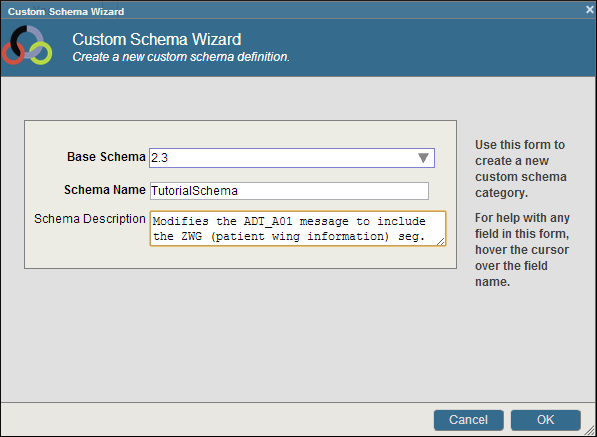
-
-
Click OK
-
On the left-hand side of the page verify that the TutorialSchema has been created with the correct base schema (2.3).
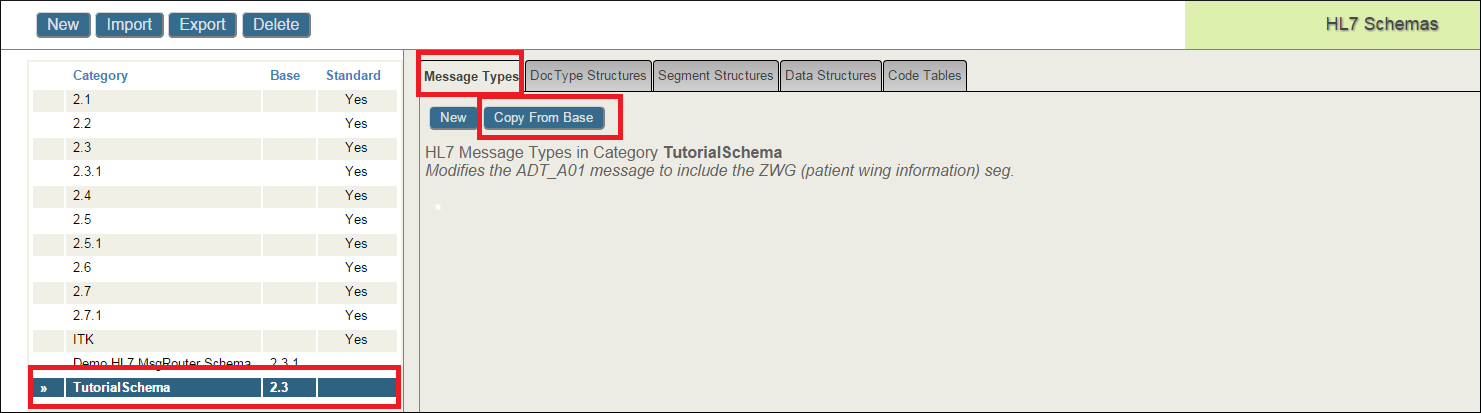
Click the Message Types tab, then click the CopyFromBase button.
-
On the next screen, select ADT_A01(2.3) from the dropdown list.
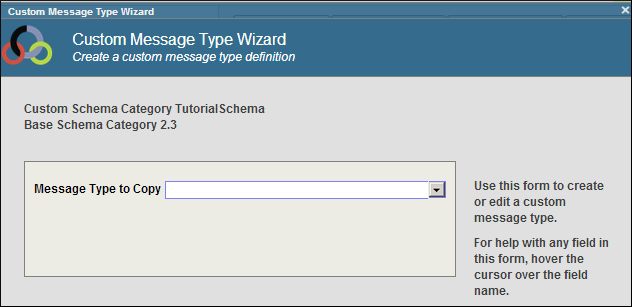
-
On the next screen, leave the default settings unchanged and click OK.
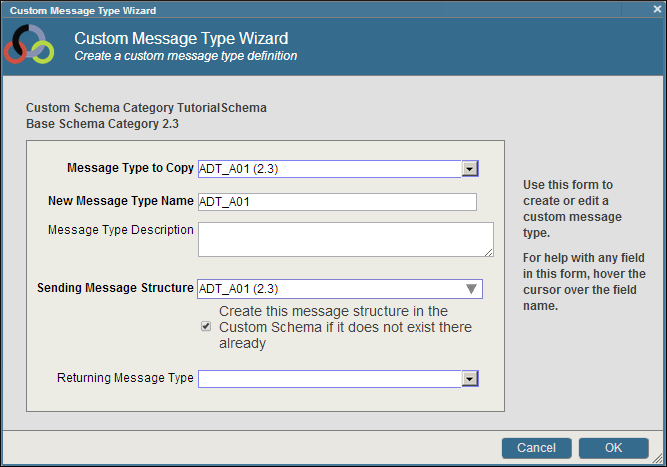
At this stage, you have accomplished the following:
-
Created the custom TutorialSchema and designated HL7 2.3 as its base schema.
-
Copied both the ADT_A01 message type and message structure definitions to the new structure.
-
Indicated that the format TutorialSchema:ADT_A01 message type is defined by the TutorialSchema:ADT_A01 message structure.