Introduction to the DeepSee User Interfaces
This chapter provides a quick look at the DeepSee user interfaces. It discusses the following topics:
You can use DeepSee only in a specifically configured web application. See “Setting Up the Web Application” in the DeepSee Implementation Guide. Also, be sure to consult the online InterSystems Supported PlatformsOpens in a new tab document for this release for information on system requirements.
The DeepSee menu contains a couple of items not described here. For information on DeepSee Visual Reporting, see Using DeepSee Visual Reporting. For information on the PMML Model Tester, see Using PMML Models in Caché.
Logging On to DeepSee
To log on to DeepSee, do the following in the Management Portal:
-
Switch to the appropriate namespace as follows:
-
Select Switch.
-
Select the namespace.
-
Select OK.
-
-
Select DeepSee. The system displays a list of the tools for DeepSee:
-
Architect — Enables you to define cubes.
-
Analyzer — Enables you to define pivot tables.
-
User Portal — Launches the User Portal, which includes the Analyzer and the Dashboard Designer.
-
Tools — Provides access to the Query Tool, the Term List Manager, Quality Measures, and the Model Browser.
-
Admin — Provides access to the DeepSee Logs, the Folder Manager, Settings, and the Cube Manager.
For information on Visual Reporting options, see Using DeepSee Visual Reporting.
-
The Management Portal provides access to all DeepSee tools, including the back-end tools such as the Architect as well as the User Portal. Because the User Portal is intended for end users, it does not enable most users to return to the Management Portal.
Architect
The DeepSee Architect enables you to define cubes and subject areas. You can use this tool, Studio, or both together.
When you first display the Architect, using the sample HoleFoods cube, you see the following:
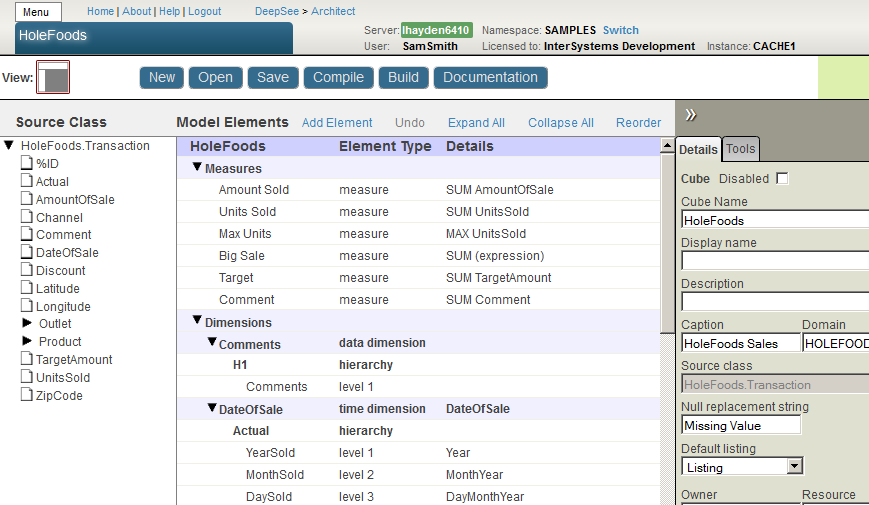
For details, see Defining DeepSee Models.
For information on the permissions needed to use this tool, see “Setting Up Security” in the DeepSee Implementation Guide.
Analyzer
The DeepSee Analyzer enables you to define pivot tables. The Analyzer looks like the following.
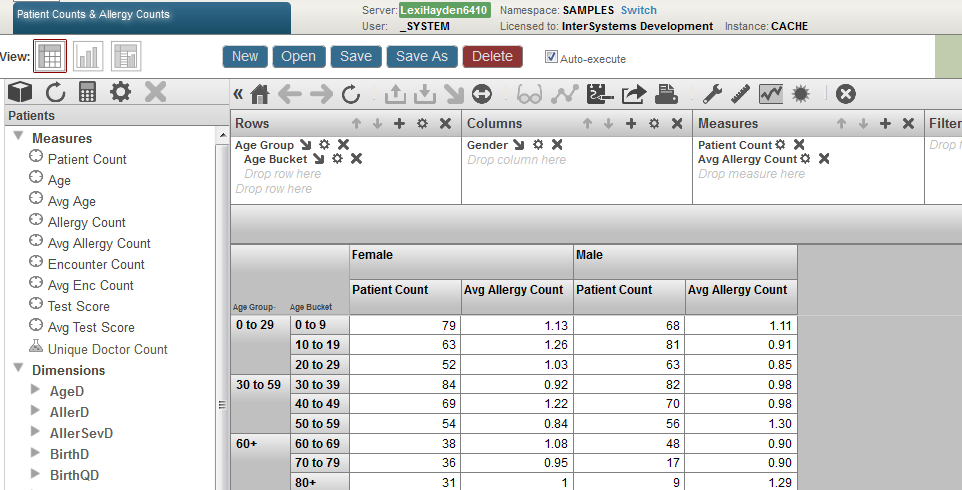
For information, see Using the DeepSee Analyzer.
For information on the permissions needed to use this tool, see “Setting Up Security” in the DeepSee Implementation Guide.
User Portal
The User Portal is intended for direct use by end users (in contrast to such back end tools as Studio and the Management Portal). The User Portal includes the Analyzer and the Dashboard Designer.
The User Portal looks like the following:
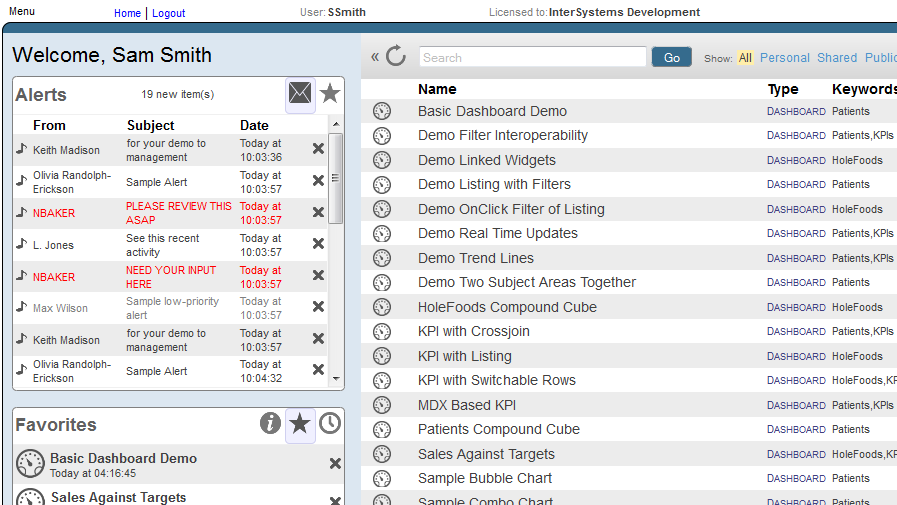
For information, see the DeepSee End User Guide.
For information on the permissions needed to use this tool, see “Setting Up Security” in the DeepSee Implementation Guide.
Query Tool
The DeepSee Query Tool enables you to run ad-hoc MDX queries. It looks like the following:
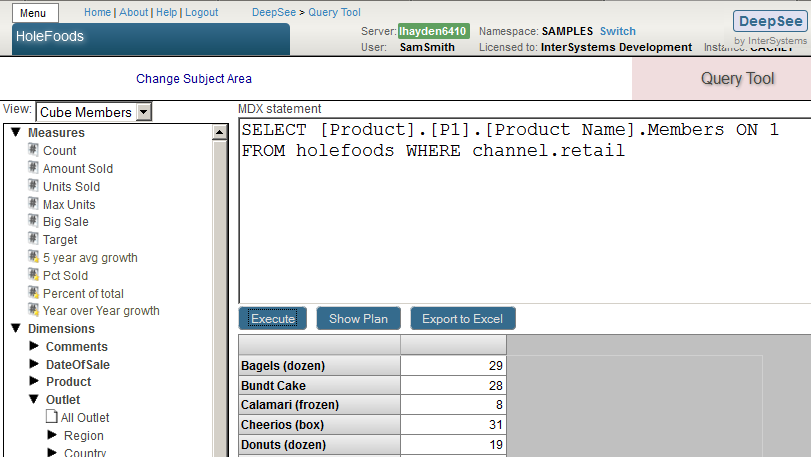
To execute an MDX query, type the query into the text box and then select Execute. You can also drag and drop items from the left area into the MDX statement area; if you do, the dropped items are added to the end of the query.
The bottom area on the right then displays the results.
To see the plan for the query, select Show Plan. For example:

For an introduction to MDX, see Using MDX with DeepSee. For reference information on MDX, see the DeepSee MDX Reference.
For information on the permissions needed to use this tool, see “Setting Up Security” in the DeepSee Implementation Guide.
Term List Manager
The Term List Manager enables you to build term lists, which provide a way to modify a DeepSee model without programming. It looks like the following:
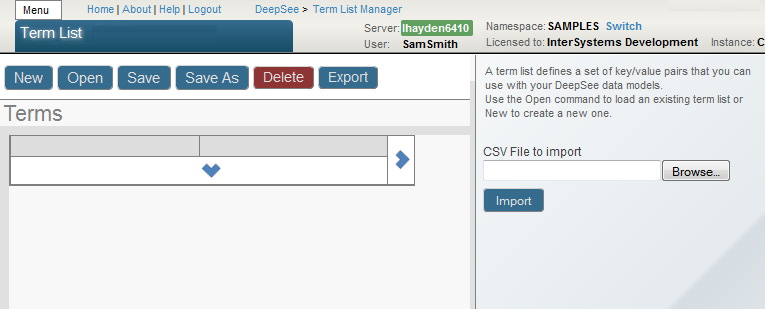
For information on creating term lists, see the Advanced DeepSee Modeling Guide.
For information on the permissions needed to use this tool, see “Setting Up Security” in the DeepSee Implementation Guide.
Listing Group Manager
The Listing Group Manager enables you to define listings that are not contained in any cube definition. The purpose of this tool is to enable you (and your customers, if appropriate) to define listings outside of cube definitions and without needing access to the Architect. The Listing Group Manager looks like this:
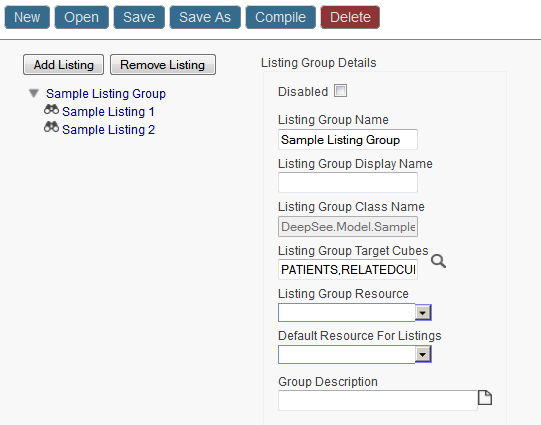
For information, see “Defining Listing Groups” in Defining DeepSee Models.
For information on the permissions needed to use this tool, see “Setting Up Security” in the DeepSee Implementation Guide.
Quality Measure Manager
The Quality Measure Manager enables you to define quality measures, a kind of calculated measure that can be reused in multiple contexts. It looks like the following:
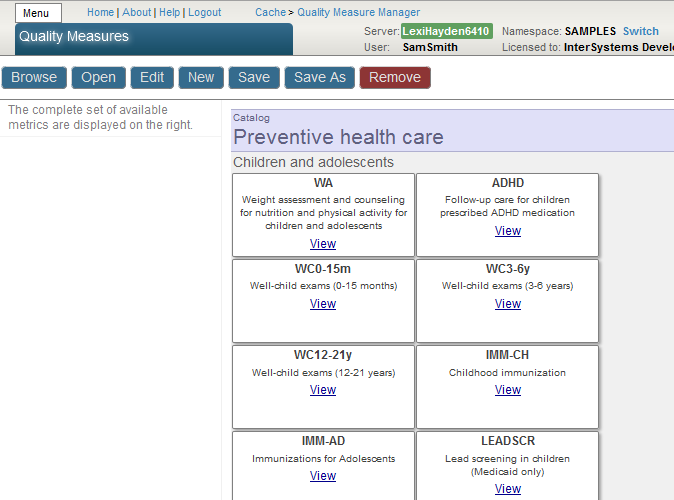
For information, see the Advanced DeepSee Modeling Guide
For information on the permissions needed to use this tool, see “Setting Up Security” in the DeepSee Implementation Guide.
Model Browser
The Model Browser is a useful way of viewing relationships among cubes. It looks like the following:
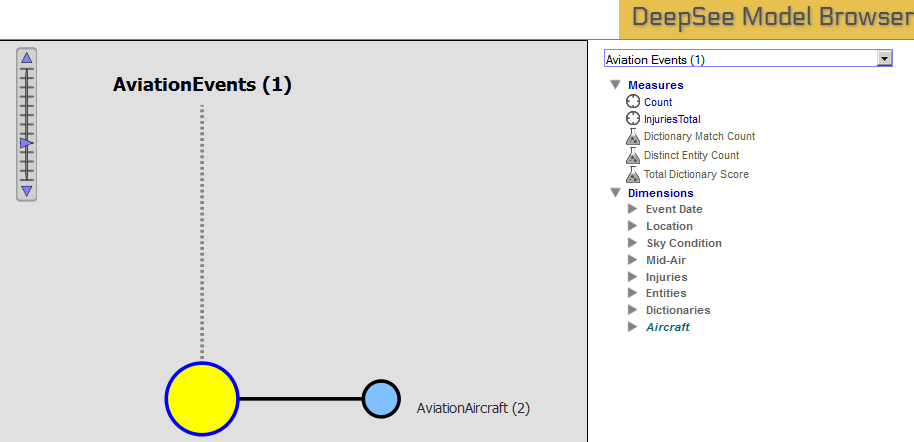
For information, see Defining DeepSee Models.
For information on the permissions needed to use this tool, see “Setting Up Security” in the DeepSee Implementation Guide.
DeepSee Logs
The DeepSee Logs option displays the DeepSee log file, which the system generates when it builds cubes. It looks like the following:
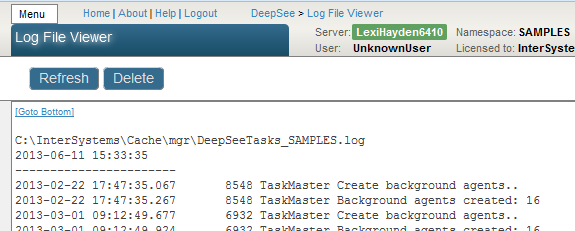
For information on the permissions needed to access this page, see “Setting Up Security” in the DeepSee Implementation Guide.
Folder Manager
The Folder Manager enables you to manage items within user folders. It looks like the following:
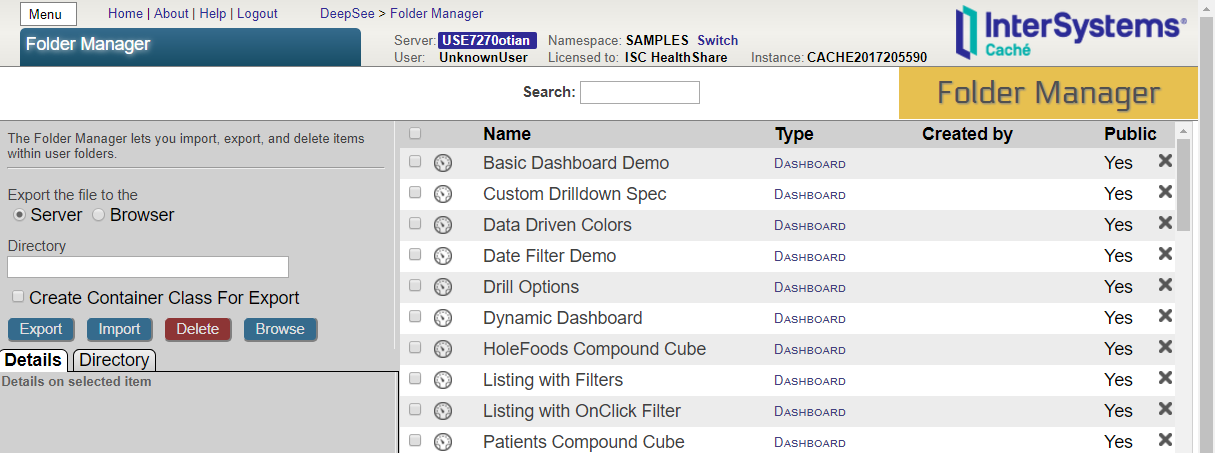
You can use this to export pivot tables and dashboards so that you can package their definitions into a class definition. See the DeepSee Implementation Guide.
For information on the permissions needed to use this tool, see “Setting Up Security” in the DeepSee Implementation Guide.
Settings
The Settings option lets you specify settings that affect the appearance of DeepSee within this namespace. It looks like the following:
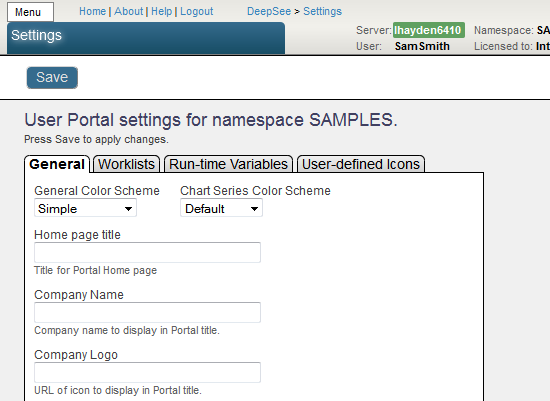
For information, see the DeepSee Implementation Guide.
For information on the permissions needed to use this tool, see “Setting Up Security” in the DeepSee Implementation Guide.
Cube Manager
The Cube Manager enables you to easily update cubes. You use it to determine how and when to update cubes. It adds automated tasks that rebuild or synchronize cubes at the scheduled dates and times that you choose. It looks like the following:
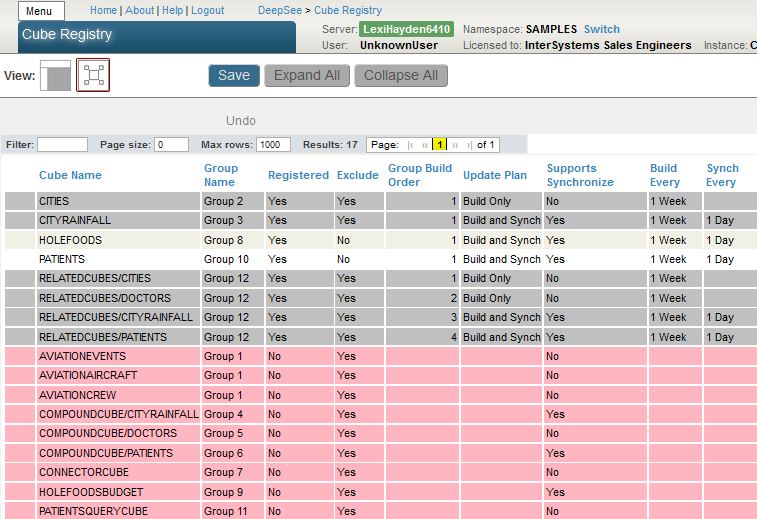
For details, see “Keeping the Cubes Current” in the DeepSee Implementation Guide.
For information on the permissions needed to use this tool, see “Setting Up Security” in the DeepSee Implementation Guide.