Introduction to Ensemble Management
This chapter introduces the Management Portal and the tasks involved in managing Ensemble. It includes the following topics:
This book provides information on options related to managing Ensemble; this is a subset of the options in the Ensemble menu. To find information on other options in the Ensemble menu, see the appendix “Finding Information on Ensemble Menu Items.”
For information on the other menus of the Management Portal, see the Caché System Administration Guide.
Background for System Administrators
This section provides some basic terminology to help you get started.
An Ensemble production is a specialized package of software and documentation that integrates multiple, potentially disparate software systems. A production includes elements that communicate with these external systems, as well as elements that perform processing that is internal to the production.
A production consists of a number of business hosts that communicate with each other (and with external systems). There are three distinct types of business host:
-
A business service receives input from outside the production.
-
A business process is responsible for communication and logic that is entirely within the production.
-
A business operation usually sends output from the production. Business operations can also be used for communication and logic within a given production.
Within a production, all communication is carried out by means of request and response messages between the business hosts.
Ensemble permits only one production to be running in a given namespace at any given time.
A running production continues to run even when you close the Management Portal.
For additional background, see “Core Concepts” in Monitoring Ensemble.
Introduction to Ensemble Management
The process of managing Ensemble includes the following tasks, all described in this book.
-
Purging old data that is no longer needed.
Ensemble stores messages, Event Log entries, business rule log entries, and other historical data. It is generally necessary to purge old data periodically.
-
Enabling or disabling the auto-start option for productions. This option causes a production to start automatically when Ensemble starts, and to shut down when Ensemble is stopped.
-
Creating and maintaining workflow roles and users, if any productions use the Ensemble workflow engine.
It is also possible for supervisors (with sufficient permissions) to assign or cancel workflow tasks.
-
Using the Archive Manager, which can archive messages to a separate archive. A newer, preferred option is to use the Enterprise Message Bank, which enables you to archive messages from multiple productions. See “Using the Enterprise Message Bank” in Monitoring Ensemble.
-
Defining publish and subscribe message delivery.
For information on monitoring the productions — viewing message queues, viewing the Event Log, and examining other such data, see Monitoring Ensemble.
Introduction to the Management Portal
The Management Portal includes both Caché and Ensemble options. Ensemble is built on Caché, so all the Caché options apply equally well to Ensemble. The Ensemble menu provides options that apply specifically to Ensemble.
Developers use the portal to configure and deploy new productions. System administrators use the portal to monitor or configure productions that are already running. Business analysts use the portal to define business rules for existing productions.
You use the portal to start a production. However, if a production is running, it continues to run even if the portal is closed. That is, you can safely exit the portal and close the browser; these actions do not affect the current state of any productions.
Browser Requirements
The Management Portal runs on all InterSystems supported web browsers. See “Supported Web Browsers” in the online InterSystems Supported PlatformsOpens in a new tab document for this release for details.
On Internet Explorer 9, do not use the Compatibility View.
Getting Started with the Management Portal
Accessing the Management Portal
To access the Management Portal, do any of the following:
-
Click the InterSystems launcher
 in the Windows system tray and click Management Portal.
in the Windows system tray and click Management Portal. -
In Studio, click Utilities, and then click Management Portal.
-
Use a previously saved bookmark to this page.
Choosing a Namespace
The title bar of the Management Portal provides a Switch command that you can click to switch to a different Ensemble namespace.
When you choose the Ensemble menu, if you have not selected an Ensemble-enabled namespace, you are prompted to switch to a different namespace:
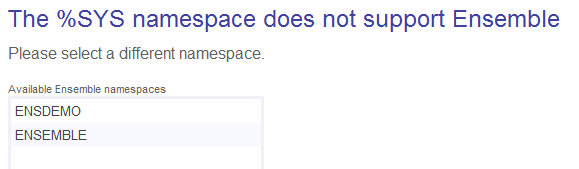
Click an Ensemble-enabled namespace. For information about namespaces in Ensemble, see “Environmental Considerations” in Developing Ensemble Productions.
Viewing Summaries for Active Productions
When you click any option in the Ensemble menu, the right side of the page displays summary information about the productions, as follows:
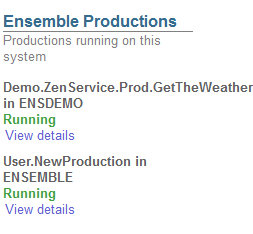
If a production is Suspended or Troubled, see “Correcting Production Problem States” in Monitoring Ensemble.